Skool Updates and Features: May 2025 Edition
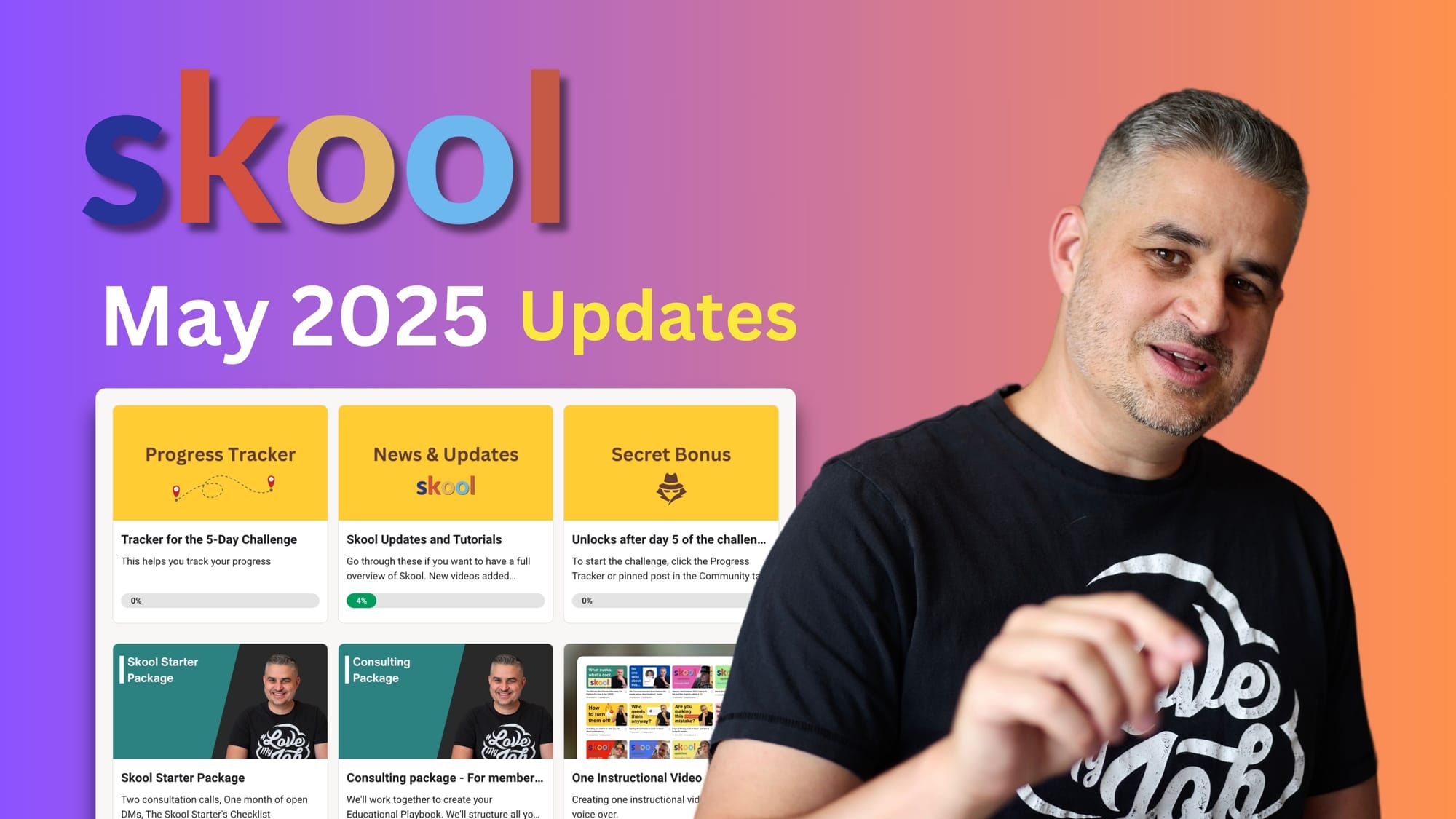
Grab your Free 14-day Skool Trial here.
All the links in this article are referral links. Thank you for supporting me 🙏
Welcome, community builders and course creators! If you’re diving into the world of online communities and digital classrooms, you know how important it is to stay ahead with the latest tools and features. Today, I’m sharing some exciting Skool updates and features that rolled out in May 2025, designed to make managing your communities and courses smoother, faster, and more flexible. These updates are all about giving you more control and simplifying the process of growing your online Skool or membership site.
Let’s jump right in and explore these new additions that can help you start, manage, and expand your Skool community with ease.
Table of Contents
- 1. Enhanced Member Profile Viewing
- 2. Pricing Setup Without a Stripe Account
- 3. Group Deletion: A New Option for Community Owners
- 4. Duplicate Your Courses with Ease
- 5. Move or Share Courses Between Communities
- Wrapping Up: What These Skool Updates Mean for You
- Frequently Asked Questions (FAQ)
1. Enhanced Member Profile Viewing
First up, a small but powerful quality-of-life improvement: when you click on the profile image of any member in your community, it now enlarges. This means you get a clearer, more detailed view of your members’ profiles without navigating away or opening a new page. It’s a subtle enhancement, but it makes interacting with your community feel more personal and engaging.
This update helps you connect better with your members by making profile interactions more intuitive and visually pleasing.
2. Pricing Setup Without a Stripe Account
One of the biggest hurdles when starting an online community or Skool is setting up payment processing. Previously, you had to connect your Stripe account before adding any prices to your community’s offerings. This could be a barrier for those just starting out, especially if you haven’t formed a company or don’t want to deal with payment processor setup just yet.
Now, you can add pricing in your community settings under the Pricing tab without connecting a Stripe account. This is a game changer if you want to:
- Start collecting payments immediately without the hassle of formalities.
- Test your pricing and offers before committing to full payment processing.
- Launch your community quickly and easily.
Of course, if you want to pay out your income, you’ll still need to connect your Stripe account and complete the necessary business setup. But this update gives you the freedom to get going right away without jumping through hoops.
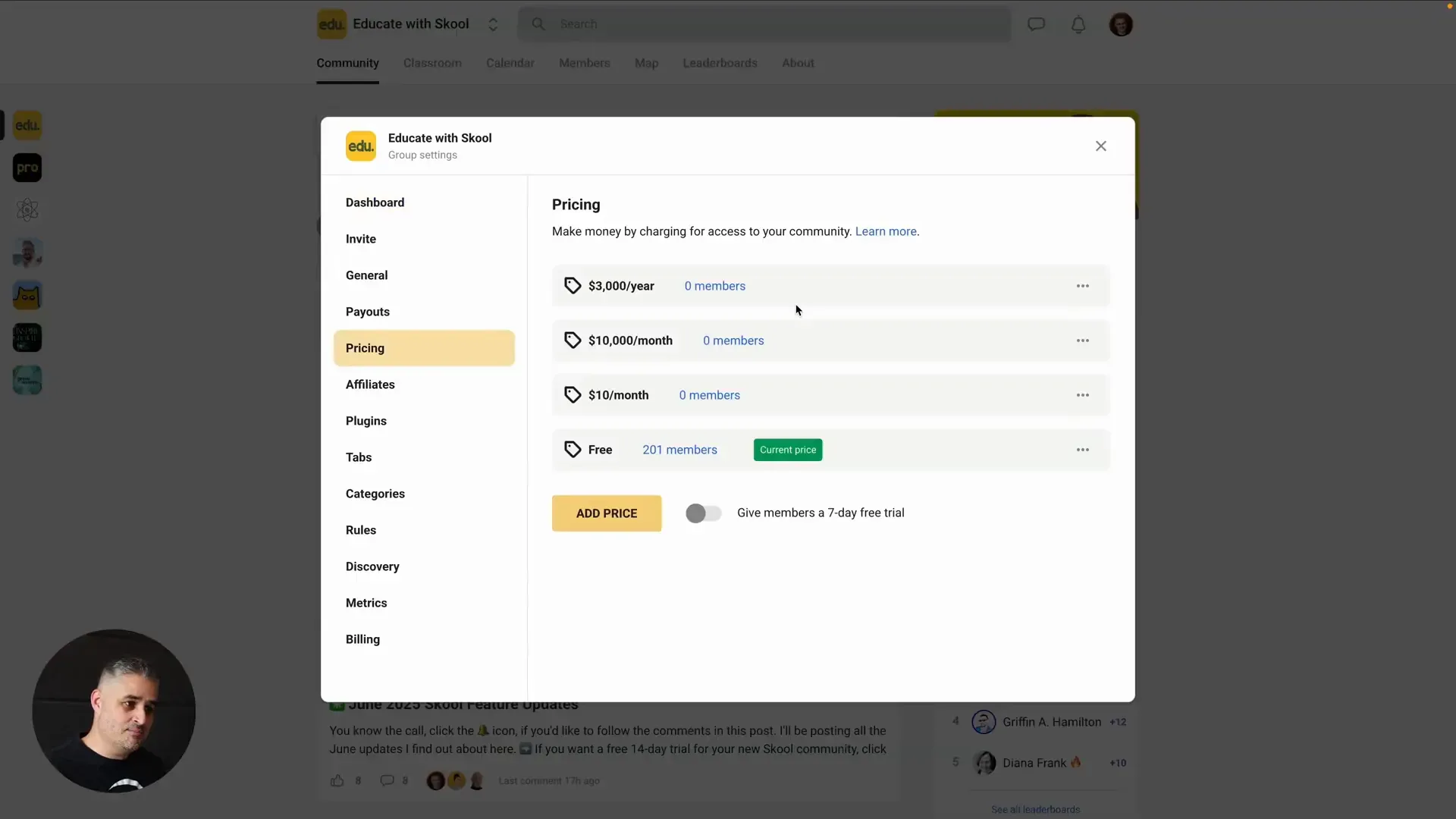
3. Group Deletion: A New Option for Community Owners
Sometimes, communities need to be closed down or cleaned up permanently. Before, Skool only allowed you to archive groups, which kept the data but rendered the group inactive. Now, there’s a brand new feature that allows you to delete your group completely.
Here’s what you need to know about deleting a group:
- Your group must have fewer than 10 members.
- You must remove all admins and moderators.
- Cancel your group subscription.
- Archive the group first.
Following these steps takes you to the members area where you can remove the remaining members. Once this is done, you can confirm the deletion.
This feature is perfect for those who want to start fresh or clean up unused groups without leaving clutter behind.
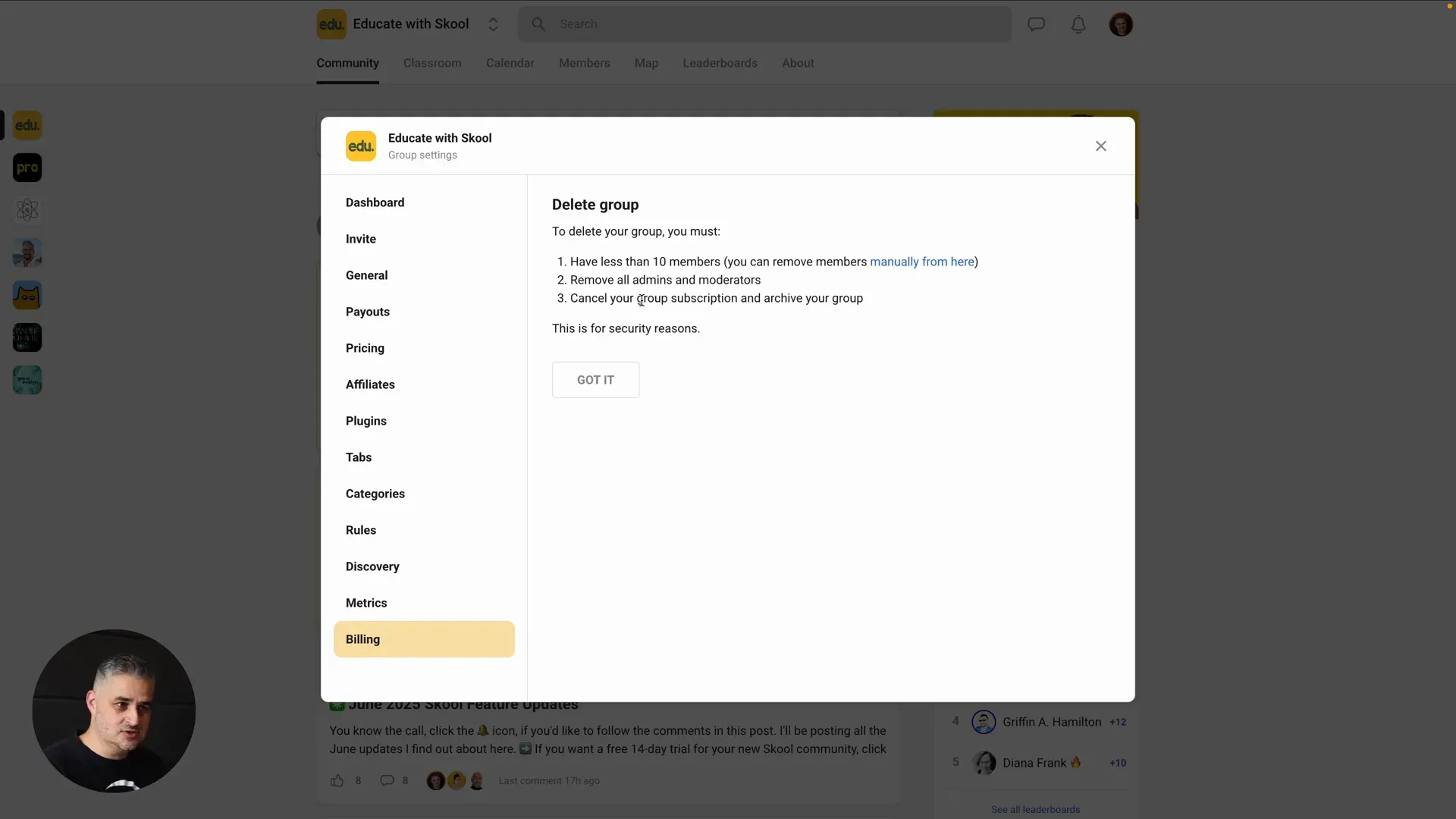
4. Duplicate Your Courses with Ease
Creating online courses is a core part of many Skool communities. To speed up course creation and management, you can now duplicate existing courses. This is especially useful when:
- You want to create a similar course with slight modifications.
- You’re testing different versions of the same course content.
- You want to save time by reusing course structure and materials.
Here’s how it works:
- Go to your classroom section.
- Click the three dots menu on the course you want to duplicate.
- Select Duplicate Course.
- You’ll see a “duplication complete” message; refresh the page.
- A notification appears linking you directly to the duplicated course.
From there, you can edit the new course, make it live, or adjust any lesson content as needed.
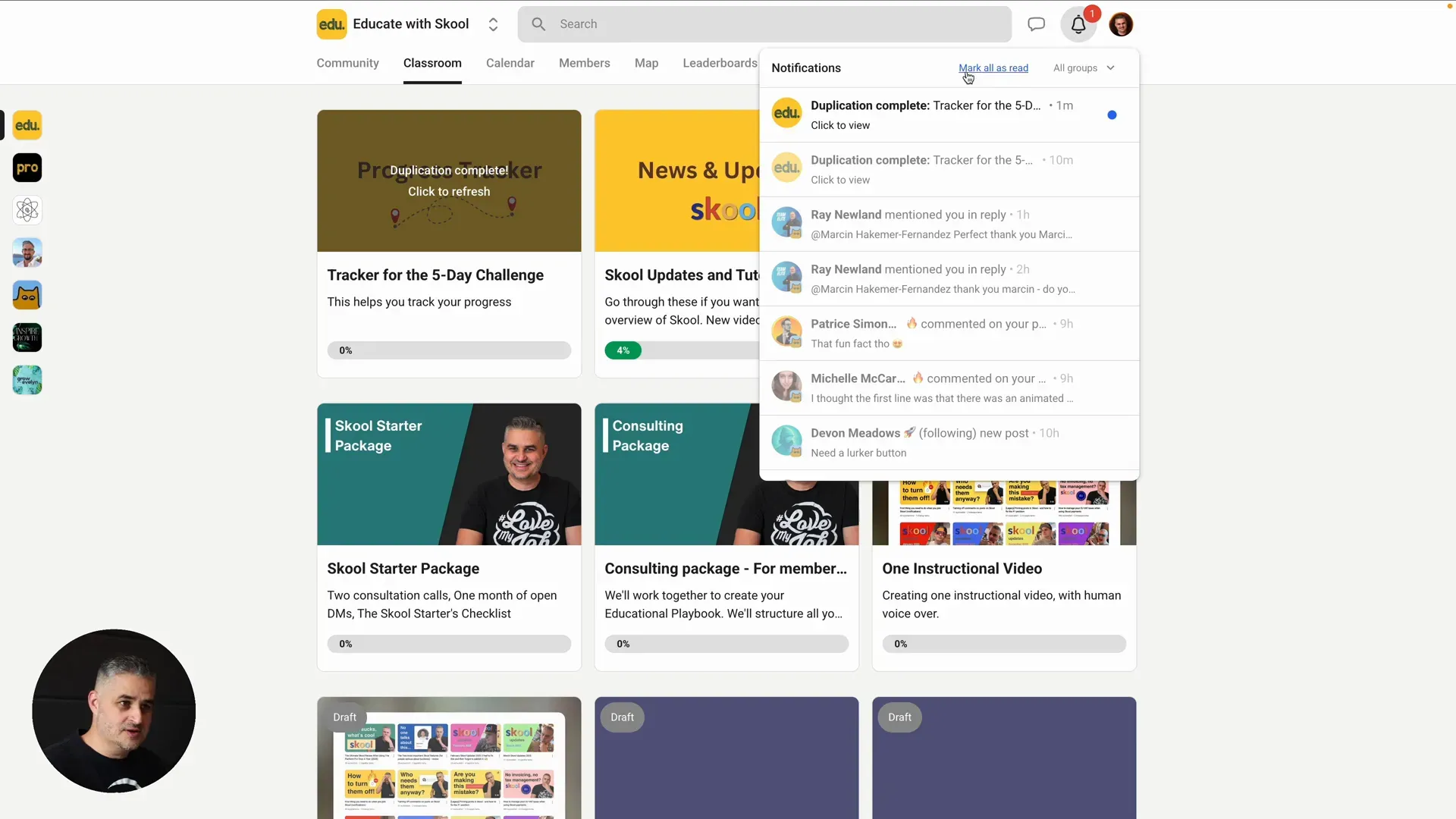
5. Move or Share Courses Between Communities
One of the most exciting new features is the ability to transfer courses from one community to another. This opens up possibilities such as:
- Sharing courses across multiple communities you manage.
- Collaborating with other community owners by exchanging course content.
- Importing courses created elsewhere to expand your curriculum.
Here’s the simple process:
- In the course you want to share, click the three dots menu.
- Select Share Course Key and copy the generated key.
- Go to the other community where you want to import the course.
- Click "+ new course" and choose Import with Key.
- Paste the key and click Import.
You’ll get a notification when the course is successfully imported, and it will appear in the classroom ready for you to customize and launch.
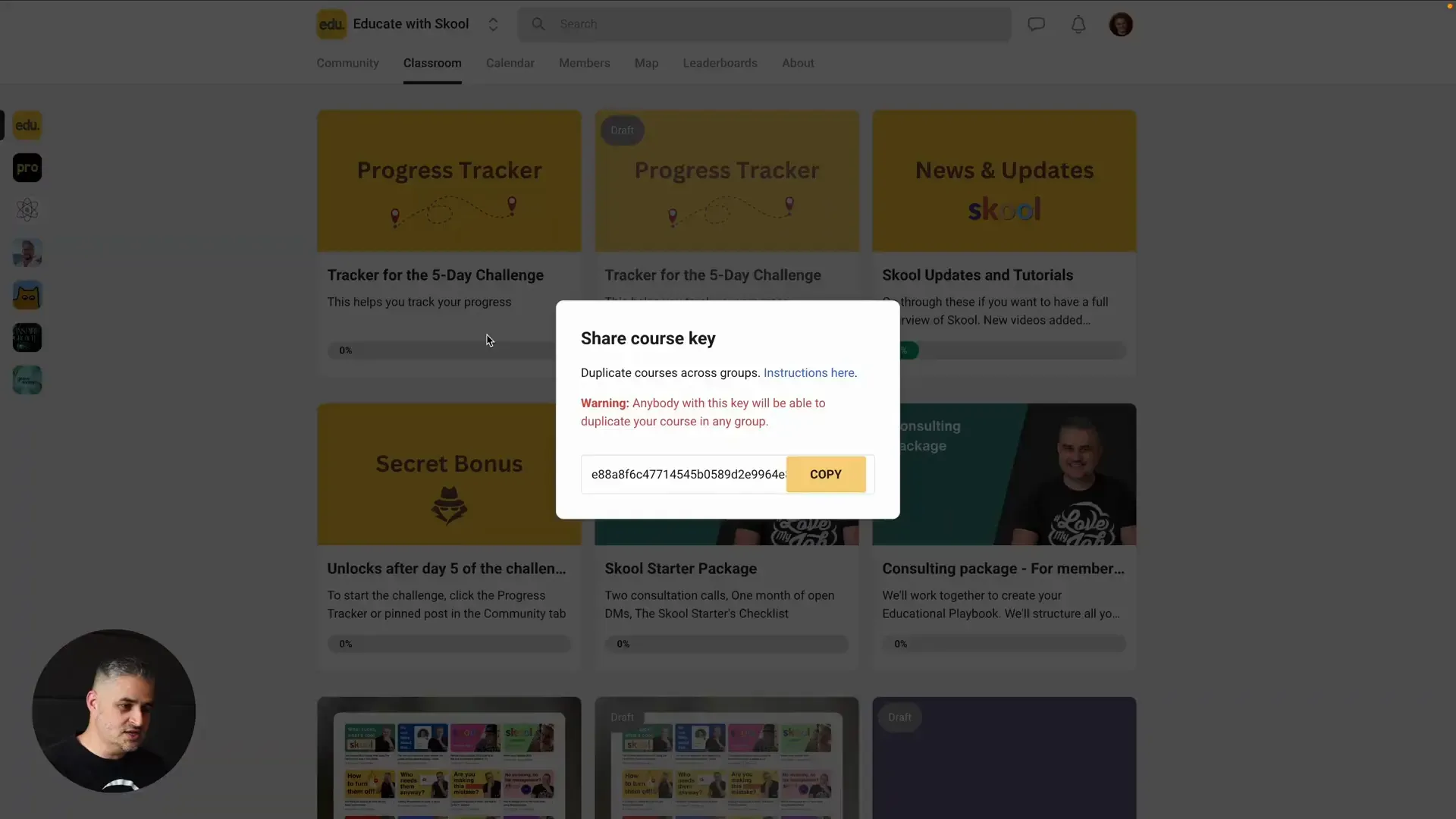
Why This Matters
This feature is a huge time saver and helps you leverage your best content across multiple groups. Whether you’re running several niche communities or collaborating with other creators, course sharing and importing simplifies content management like never before.
Wrapping Up: What These Skool Updates Mean for You
These Skool updates and features in May 2025 are all about making your life easier and your communities more powerful:
- Enhanced member profile views help deepen connections.
- Pricing without Stripe lowers the barrier to entry for new communities.
- Group deletion lets you clean house when needed.
- Course duplication accelerates course creation.
- Course sharing between communities unlocks new collaboration and growth opportunities.
All these improvements are designed to empower you to build thriving, engaging, and profitable online Skool communities without getting bogged down in technical or administrative hassles.
If you’re ready to test these features yourself, you can start your own Skool community with a free 14-day trial using my referral link below. Plus, check out the One Minute Story tool to add compelling storytelling to your offerings.
Frequently Asked Questions (FAQ)
Can I add prices without connecting my Stripe account?
Yes! You can now add pricing in your community settings without having to connect a Stripe account. This lets you start collecting payments quickly. However, to pay out funds, you will need to connect Stripe and complete the necessary business setup.
What are the requirements to delete a group?
To delete a group, it must have fewer than 10 members. You need to remove all admins and moderators, cancel the group subscription, and archive the group first. Then you can proceed to remove members and delete the group entirely.
How do I duplicate a course?
Go to the classroom, click the three dots menu on the course, select "Duplicate Course," and refresh the page after duplication completes. You will get a notification with a link to the duplicated course, which you can then edit and publish.
Can I share courses between different communities?
Absolutely! Use the "Share Course Key" option to copy a key from one community, then import the course into another community using the "Import with Key" feature when creating a new course. This allows easy transfer and sharing of courses.
Will these updates help new community creators?
Definitely. The ability to set prices without Stripe and duplicate or share courses lowers the entry barrier and saves time, making it easier for new creators to launch and grow their communities.
Thanks for reading! Keep building your online communities with confidence, and stay tuned for more updates and tips to come.
Grab your Free 14-day Skool Trial here.

